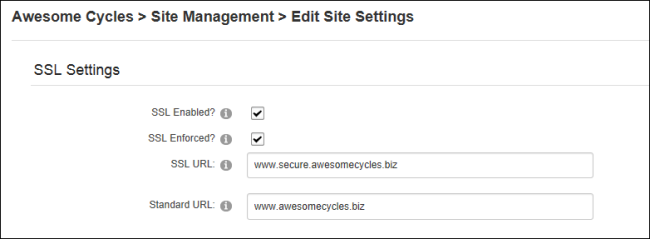Setting SSL Settings for a Site
How to set the SSL settings for an individual site.
Restricted to SuperUsers.
- Navigate to >
 Management and click the Edit
Management and click the Edit  button beside the title of the required site - OR - Navigate to >
button beside the title of the required site - OR - Navigate to >  Settings.
Settings.
- Select the Advanced Settings tab.
- Expand the SSL Settings section.
- Optional. At SSL Enabled?, mark
 the check box if an SSL Certificate has been installed for this site.
the check box if an SSL Certificate has been installed for this site.
- Optional. At SSL Enforced?, mark
 the check box if pages which are not marked as secure are not accessible with SSL (https).
the check box if pages which are not marked as secure are not accessible with SSL (https).
- Optional. In the SSL URL text box, enter a URL which will be used for secure connections for this site. This is only required if the SSL Certificate does not match the standard URL. E.g. www.secure.domain.com
- Optional. In the Standard URL text box, enter the standard site URL for non-secure connections.
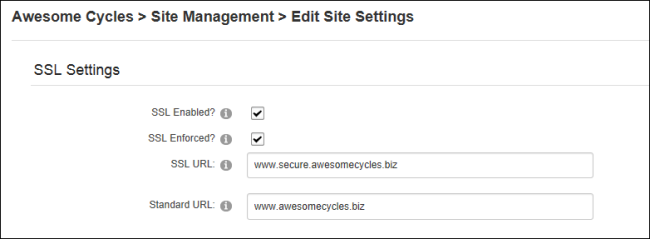
-
Click the Update button.
Open topic with navigation